Update Configuration File - Target Folder
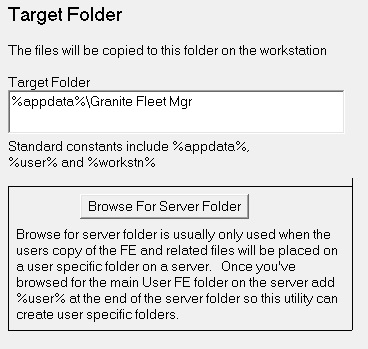 Target Folder Target Folder
%appdata%\Granite Fleet Mgr\ (or similar) is the preferred location
as the Application Data folder is updatable by the user and is unique to the user on the
computer. For example on my Windows XP system appdata is C:\Documents and
Settings\ttoews\Application Data. On my Windows 7 system
appdata is C:\Users\ttoews\AppData\Roaming.
You can view the
folder that will be created on your system by clicking on the Save and
Validate File command button.
You can also use a folder on the users PC such as C:\Tracking System\.
Note that some administrators have the local hard drive permissions "locked" so you can't
create folders on the root of the drive.
Another option is to use a folder on a server such as Z:\Tracking System\User
FE\%user%\ or \\server\share\Tracking System\User FE\%user%\
This variation is meant for Terminal Server/Citrix systems where each user is
executing from the same server, or cluster of servers, but you want individual FEs per user.
Yet another option is to place the FE in a server folder hierarchy named by
workstation. For example Z:\Tracking System\User FE\%workstn%\ or
\\server\share\Tracking system\FE\%workstn% You do not want to use
this option for Terminal Server/Citrix systems, as the workstation name used is
that of the Terminal Server/Citrix system. Thus users won’t have their own FE
which can cause a great deal of problems. I can't envision a
scenario where this would be useful but it is an option.
You can also use environment variables in the Target Folder, Server, command
line and shortcut
settings. These must have %s around them. These are the same variables
you can see when you run the SET command in the command prompt window.
Examples would be %APPDATA%, %USERPROFILE%, %HOMEDRIVE% or %HOMEPATH%.
While not recommended you can also use My Documents in there as well.
For example
MainApp=My Documents\My Application Name\My Access FE.mdb
I don't recommend this as this allows regular users too much of an opportunity
to view files that you don't feel they should be casually viewing.
I actually use a system API call to get the My Documents
value from the operating system. So it will work in any Windows environment (although not
tested in Windows ME or Windows NT 4.0 and earlier.). Also note that Windows Vista
and newer uses "C:\Users" instead of Win XP and previous operating systems use
of C:\Documents and Settings. Using the system API call handles all
these situations.
|
![]() Granite Fleet Manager
- the best designed fleet maintenance tracking and
management system available
Granite Fleet Manager
- the best designed fleet maintenance tracking and
management system available